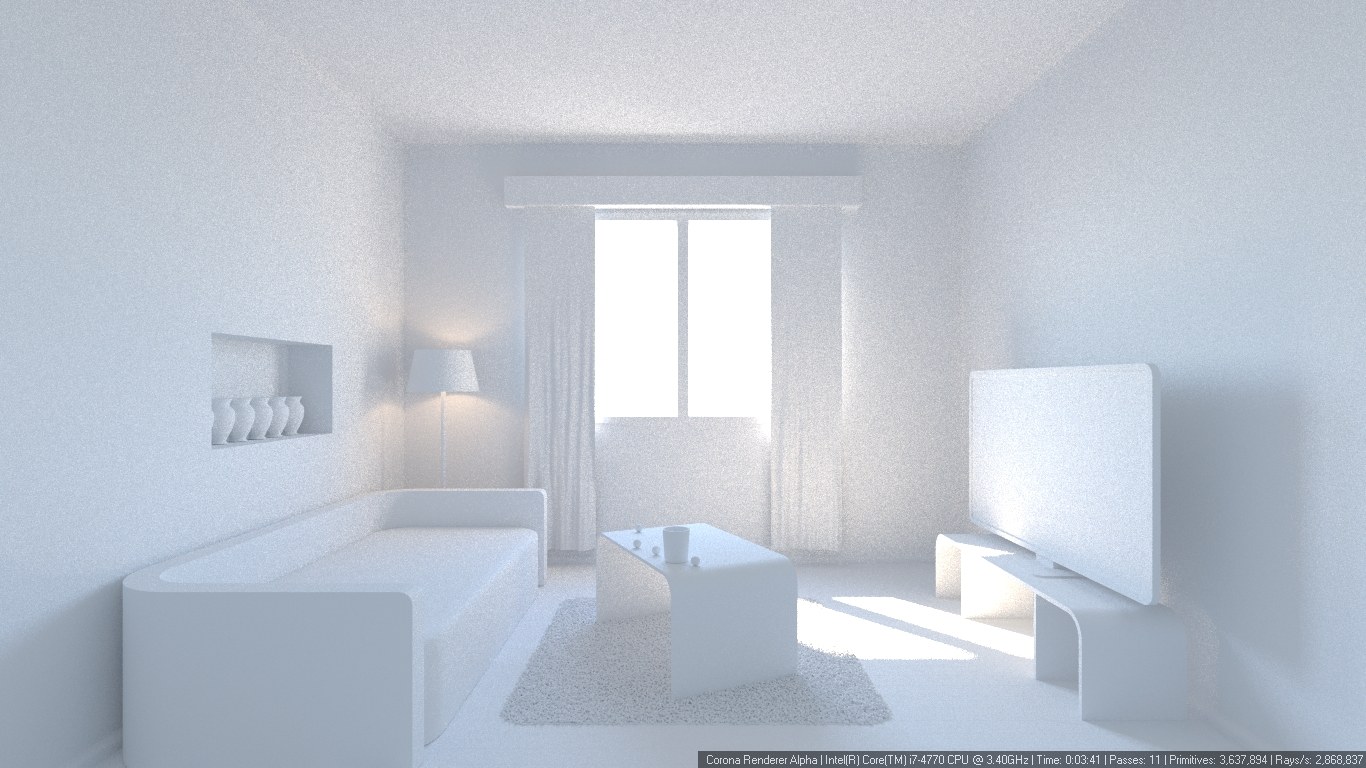What is Albedo?
Simply put, albedo is the overall brightness of an object.
Albedo is the reflecting power of a material. In Corona, it is the sum of material's diffuse, reflective, refractive and translucent components. Emission does not count into it.
In reality, almost no materials have near-white albedo. In Corona, using pure white albedo (for example 255-white diffuse color and diffuse level 1) results in very unrealistic and slow rendering. You should usually keep albedo of your materials under RGB180. If this makes your scene too dark, then you can increase brightness either by changing exposure controls, or by increasing intensity of lights.
Each material component is calculated as LEVEL * COLOR (with 255 = albedo 1). So to decrease too high albedo of a white material, you can either:
- leave diffuse color at RGB255 and lower diffuse level to about 0,7
or
- leave diffuse level at 1 and change color to about RGB180
Corona's energy conservation model automatically reduces diffuse level of reflective materials.
To determine whether you are using correct albedo values, you can add a "CShading_Albedo" render element. It will show in red the parts of your scene where albedo is too high.This doesn't necessarily mean it's an error, but too high albedo on large diffuse areas should be avoided as it may lead to very high render times and unrealistic look. Darker gray areas indicate materials which have lower albedo. Brighter or white areas indicate areas which have high albedo. The darker the overall scene is, the more "contrasty" the scene will look, and the faster the rendering. Only the pink- or red-colored areas indicate that the albedo level is incorrect.
Examples
Images below show the same scene rendered with exactly the same settings, except for diffuse level of the override material, with fixed number of passes (32):
Example 1a
Diffuse level: 0,2
32 passes
Rendering time: 03:47
Example 1b
Diffuse level: 0,4
32 passes
Rendering time: 05:19
Example 1c
Diffuse level: 0,8
32 passes
Rendering time: 09:12
Conclusion: brighter scenes take more time to render.
Images below show the same scene rendered with exactly the same settings, except for diffuse level of the override material, with fixed rendering time (3 minutes):
Example 2a
Diffuse level: 0,2
25 passes
Rendering time: 03:02*
Example 2b
Diffuse level: 0,4
18 passes
Rendering time: 03:06*
Example 2c
Diffuse level: 0,8
11 passes
Rendering time: 03:41*
Conclusion: you can render less passes in given time as the scene gets brighter.
*time difference is the result of different HD cache calculation times
Images below show the same scene rendered with exactly the same settings, except for diffuse level of the override material and exposure settings, with fixed number of passes (32):
Example 3a
Diffuse level: 0,2
Default exposure
Example 3b
Diffuse level: 0,4
Exposure slightly decreased to compensate brightness
Example 3c
Diffuse level: 0,8
Exposure strongly decreased to compensate brightness
Conclusion: you can use exposure settings to control overall brightness of the scene but diffuse level always affects image's appearance (especially contrast, which is visible in shadows).
Albedo render element
Example scene with too bright materials on some of the objects, and CShading_Albedo element of that rendering.
Note: the gray and dark-gray objects have correct albedo values. The objects which are marked red have too high albedo value.